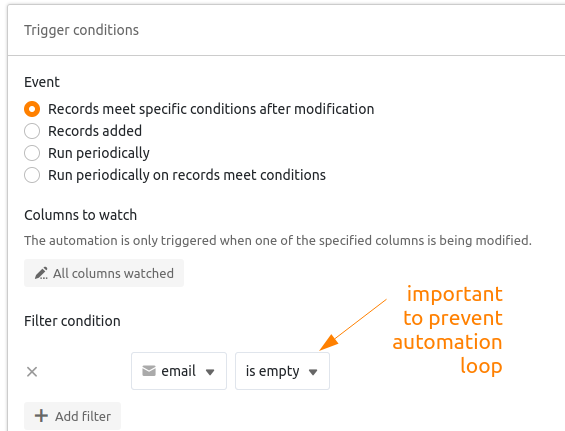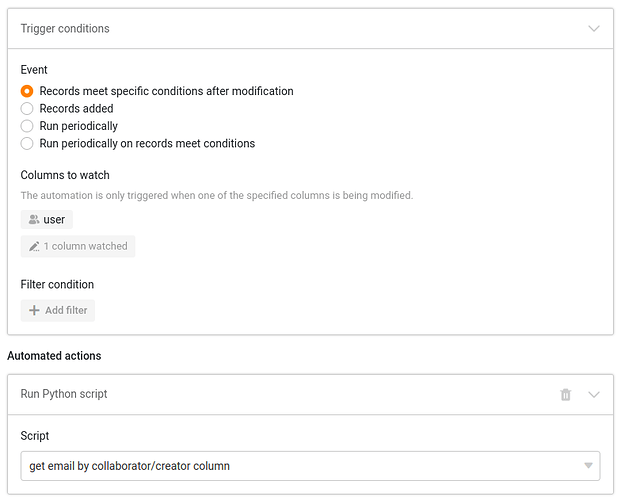Hey everybody,
this is a short tutorial about how to use python to solve a concrete problem in SeaTable.
The challenge
Some days ago, one of our users asked me if it is possible to get the email address from a creator/collaborator or last modifier column. He wanted to send emails to these users via automation, but these columns are not yet supported in email sending via automations.
To be precise: SeaTable can send a notification to the user Ernie or Krümelmonster, but it cannot send E-Mails to these users. (probably in the future but right now, this is not possible)
I told him that he should save the contact_email of the users to a separate column. But this column should be filled either …
- via a button
- or via an automation as soon as the column user changes
Here is the base I just created to develop such a solution and how the solution looks and feels.
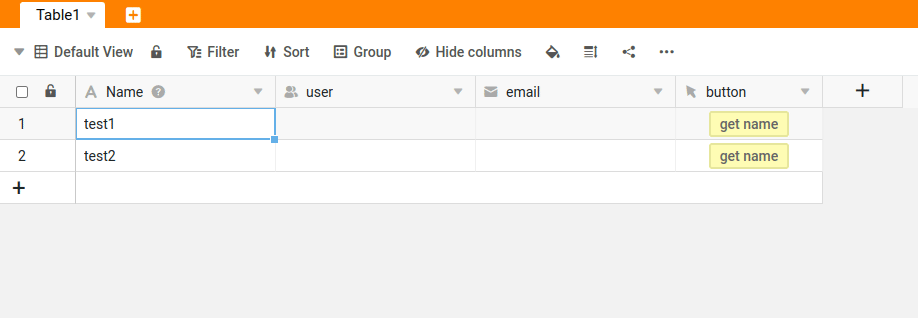
The solution
I solved this problem with a Python script that is executed via an automation every time the column user changes. Because automations are only available in the Enterprise plan, I also make it possible to use this script with a button.
The Python script does the following:
- SeaTable only delivers the auth.local address of the users from the user-columns
- to get the email of a user we have to get a list of all collaborators of this base with their auth.local and their contact_email.
- if we have this list we search this list for our auth.local address
- important: to execute this API-call we need to determine the base_uuid and the api-access-token. The api_token is not enough.
Here is the result:
from seatable_api import Base, context
server_url = context.server_url or 'https://cloud.seatable.io'
api_token = context.api_token or '5351f1ed416227c582de8818f50233a73734bfc4'
table_name = 'Table1'
user_column_name = 'user'
target_column_name = 'email'
##########################################
## no changes necessary below this line ##
##########################################
import json
import requests
base = Base(api_token, server_url)
base.auth()
##
## get access_token and base_uuid (https://api.seatable.io/#3b782fd2-6091-4871-acc7-2725bfc7e067)
##
webhook_url = server_url + '/api/v2.1/dtable/app-access-token/'
headers = {
'Content-Type': 'application/json',
'authorization': 'Token ' + api_token
}
response = requests.get(webhook_url, headers=headers)
access_token = response.json()['access_token']
dtable_uuid = response.json()['dtable_uuid']
##
## get list with collaborators for this base (https://api.seatable.io/#36595ea6-21ef-49f3-9251-0336e675438a)
##
webhook_url = server_url + '/dtable-server/api/v1/dtables/' + dtable_uuid + '/related-users/'
headers = {
'Content-Type': 'application/json',
'authorization': 'Token ' + access_token
}
response = requests.get(webhook_url, headers=headers)
user_list = response.json()['user_list']
# returns something like: [{'email': 'a7e6b3cd6322451fb6bb6647481f289d@auth.local', 'name': 'kleines Monster', 'avatar_url': 'https://stage.seatable.io/media/avatars/3/a/be9e6925dd3c2bdfaa9b35cf53efb6/resized/80/d1130ccee33b283fe8c772a7e03799bb.png', 'contact_email': 'kleinesmonster@seatable.de', 'id_in_org': '', 'name_pinyin': 'kleines Monster'}, {'email': '824802fe00d048a18ef8c02893ba6ca3@auth.local', 'name': 'Ernie', 'avatar_url': 'https://stage.seatable.io/media/avatars/d/8/94b64eb7bfbb88fa1789f8da49d878/resized/80/1b6f49825bb84bc971c7ea89155937e1.png', 'contact_email': 'ernie@seatable.io', 'id_in_org': '', 'name_pinyin': 'Ernie'}]
##
## get user from current row (buttom-column or automation)
##
current_row = context.current_row or base.get_row('Table1', 'c8km8hqLRYy_-n1hxQZFjx')
current_row_id = current_row['_id']
user_we_search_for = current_row[user_column_name][0]
for user in user_list:
if user['email'] == user_we_search_for:
user_email = user['contact_email']
##
## write result to email column
##
row_data = {
target_column_name: user_email
}
base.update_row(table_name, current_row_id, row_data)
Just save this script as a python-Script and change the input parameters at the beginning of the script. Then execute this script either via automation or via a button.
Here is the button:
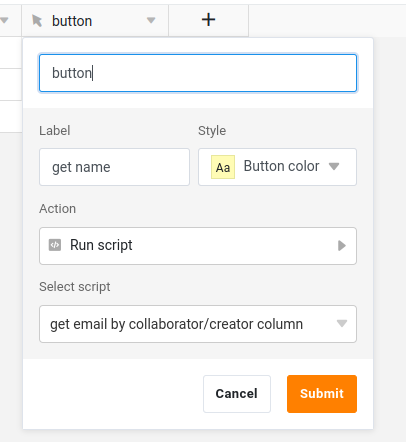
Here is the automation:
I am excited for your feedback.
Christoph
Important update from 29.8.2024
If you use an automation to trigger this script, please make sure that you only ran this automation once. Otherwise you will create an automation loop.